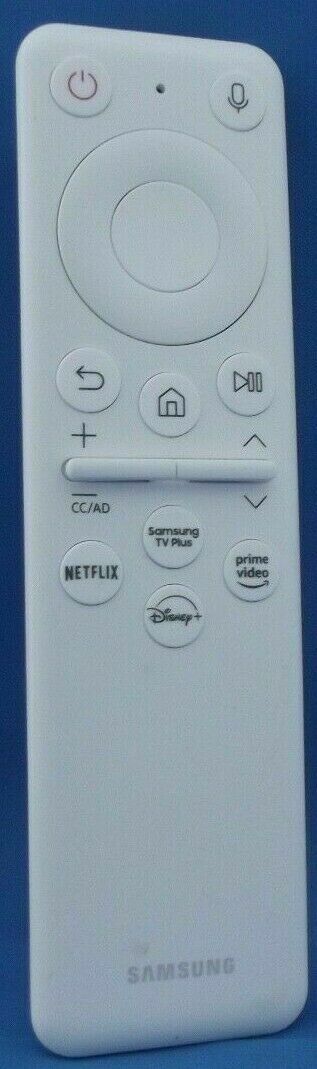-40%
Samsung The Freestyle Portable Projector Remote Control - TM2261S - BP59-00149A
$ 31.65
- Description
- Size Guide
Description
Samsung The Freestyle Portable Projector Smart Remote - TM2261S - BP59-00149AWhite
Use the remote
Note:
The remote should be used within 20 feet from The Freestyle.
Before you dive into using The Freestyle with its remote, make sure it’s been set up and paired. If you’re having trouble connecting the remote, you can try pressing and holding the
Return
and
Play/Pause
buttons simultaneously for three seconds. Then, the remote should be paired.
See below for a list of the available buttons on your remote:
Power:
Turn The Freestyle on and off.
Voice Assistant:
Activate the Voice Assistant feature. The Freestyle can be used with Bixby or Amazon Alexa.
Directional pad:
You can use the up, down, left, and right buttons to navigate the screen and its options.
Select:
Enable an item or option on the screen.
Return:
Return to the previous screen or menu.
Smart Hub/Home:
Switch to the Media home screen or Ambient Mode screen. You can also press and hold this button to open the numerical pad.
Play/Pause:
Control the content that is currently playing.
Volume:
Increase or decrease the volume of the content that is currently playing. Press the button once to mute all sounds, and hold down the button to open the Accessibility Shortcuts menu.
Channel:
Change the channels.
Launch apps:
The remote will also come with app buttons that can be launched using the remote. Please note that the available apps may differ depending on the geographical location.
If you think the remote's battery may be running low, you can always check it to make sure. Press and hold the
Home
button on the remote, then select
All Settings
, and then select
General & Privacy
. Select
Power and Energy Saving
, and then select
Available Remote Battery
. The battery percentage will be displayed. If needed, the remote can be charged using the USB-C port at the bottom.
Track Page Views With
Auctiva's FREE Counter